Word文档如何设置下划线?Word文档设置下划线的方法
正文
很多刚刚接触Word文档的用户们,并不熟悉Word文档如何设置下划线?以下文章就为大伙带来了Word文档设置下划线的方法,对此感兴趣的用户快来下文看看吧。
Word文档如何设置下划线?Word文档设置下划线的方法
打开Word文档
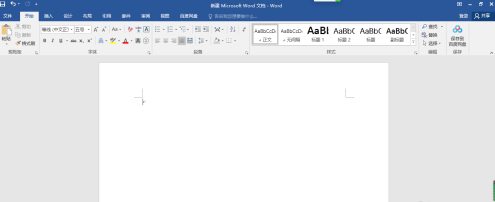
在Word文档上方找到开始-下划线

设置所需样式
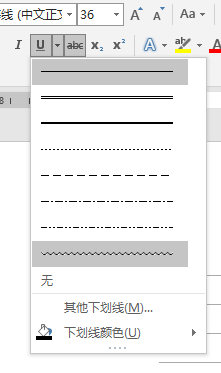
设置所需文字,效果图
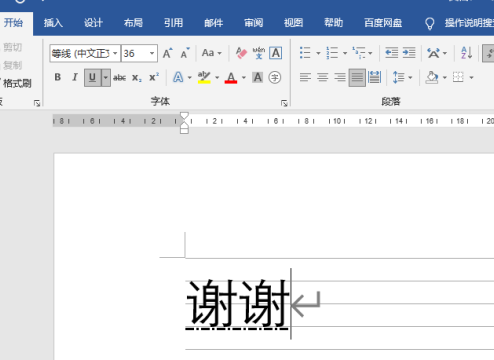
小技巧:保存文档的快捷键为Ctrl+S

以上就是给大家分享的Word文档设置下划线的方法,更多精彩教程尽在本站。
收藏
点赞
于 2023-07-13 发布
