microsoft edge网页捕获怎么使用?microsoft edge网页捕获使用方法
正文
很多小伙伴在使用microsoft edge的时候,想知道网页捕获怎么使用,下面小编就为大家分享microsoft edge网页捕获使用方法,感兴趣的小伙伴不要错过哦!
microsoft edge网页捕获怎么使用?microsoft edge网页捕获使用方法
1、首先打开microsoft edge;

2、然后点击右上角3个小白点;
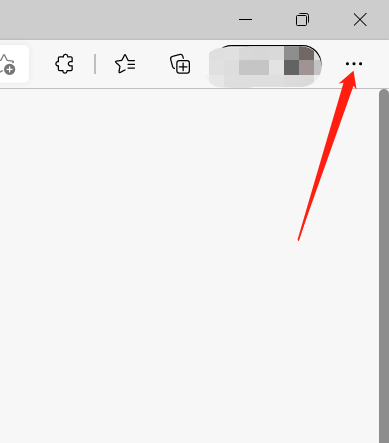
3、点击【网页捕获】;
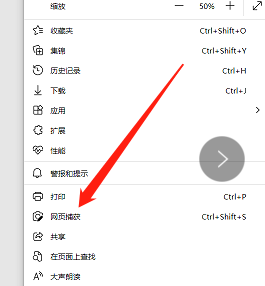
4、接着可以选择【捕获区域】;
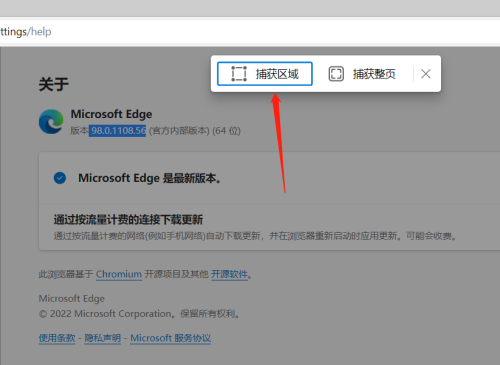
5、这时会出现一个十字光标,选中要捕获的区域;
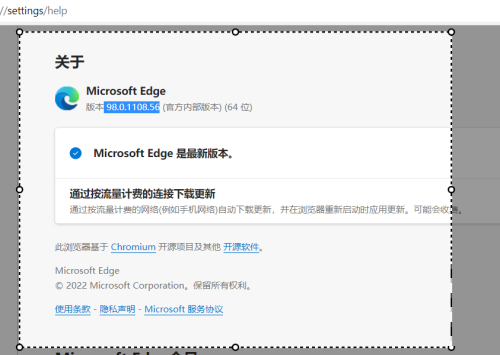
6、也可以选择【捕获整页】;
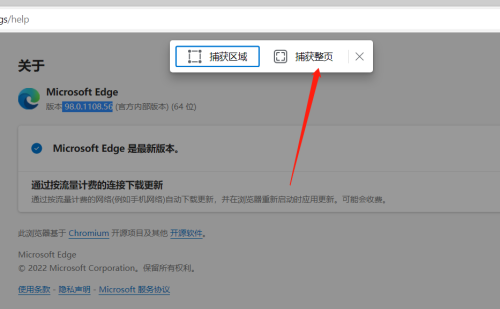
7、最后系统自动截取整个网页。
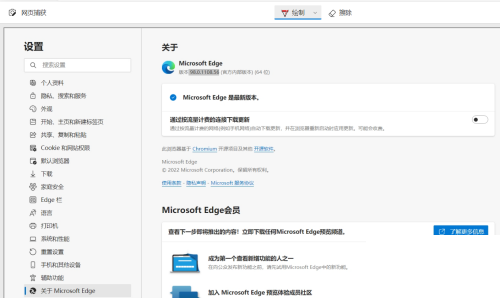
以上这篇文章就是microsoft edge网页捕获使用方法的全部内容,更多精彩教程请关注下载之家!
收藏
点赞
于 2022-08-06 发布
